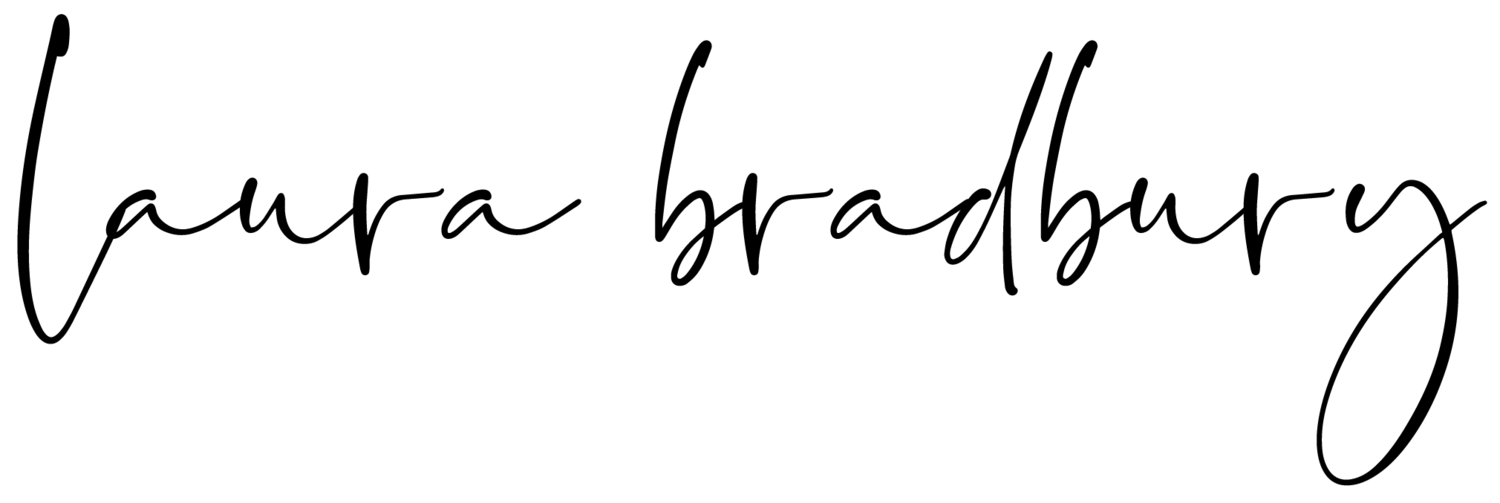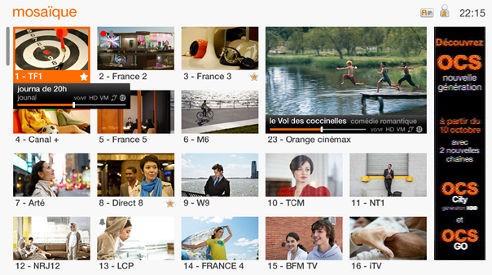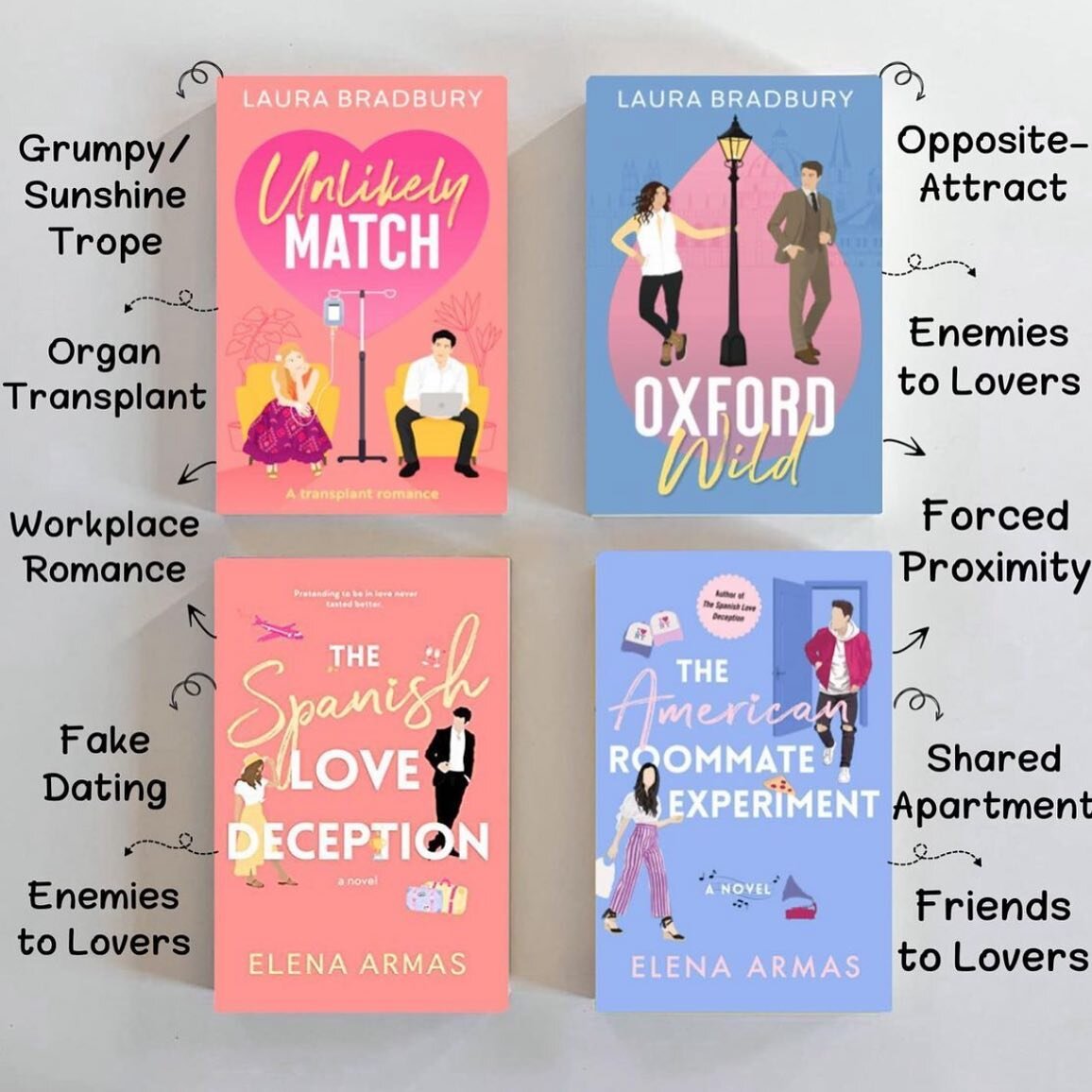Television
You'll see three remotes:
- Grey for DVD player
- White for CABLE TV BOX (Orange TV)
- Black for TV
Once the TV is turned on you have to press the input button on the TV clicker to switch between the TV / CABLE TV / DVD PLAYER.
Pressing on the input button when the TV is on will bring you to the following screen:
Using the arrow keys and OK button on the remote, you can select one of the following options:
- AV1 for DVD player;
- HDM1 for CABLE TV
The CABLE TV is provided by the company Orange - we have a package with them that includes the internet, the phone service and CABLE TV.
Here is a list of the English channels you can find on the CABLE TV:
- 101 Disney
- 233 Sky News
- 234 CNN
- 235 CNBC
- 236 Bloomberg
- 237 BBC World News
- 410 BBC Entertainment
- 411 E! Entertainment
- 412 English Club TV
- 413 TCM CINEMA
- 414 Travel Channel
- 415 Fine Living
- 416 Food Network
- 417 Boomerang
- 418 Fox News
Click here for a copy of the Orange CABLE TV channels list, Channels on a white background are included, channels on a grey background are not - except for the English channels.
The Orange CABLE TV give you access to paying content like Video On Demand. Any charges triggered by content you purchase will be deducted from your Security Deposit.
The Orange CABLE TV remote:
- Long push to change image format:
- Original for default size
- Zoom for bigger than default size
- Large for image to fit the screen width
- Sleep On/Off
- Display info header
- Display TV guide
- Go to Video On Demand
- MENUS - Go to Main Menu
- Back to previous screen
- Exit and go back to last channel
- MENUS - use arrows to Navigate Menus
- MENUS - use OK to Select & Validate
- Change Volume
- Select a Channel - List View
- Mute Audio
- Channel Up or Down - a push to this button will get you out of a menu and take you back to the last viewed channel
- Numeric Alpha Text Key Pad for:
- selecting Channels;
- entering access codes;
- entering key words.
- Select a Channel - Mosaic View
- Delete an Alpha Numeric entry
Is the Orange CABLE TV on?
First, check that the internet connection is on.
The apartment internet connection for the WIFI, appartement phones and TV are provided by the Livebox modem router, i.e. the white box located in the TV cabinet in the living room.
When the Livebox modem is connected to the internet, the @ symbol on the box front panel is green:
Once this is confirmed, check Orange dedicated TV box also located by the TV
For the TV there is also a dedicated box located by the TV.
When the TV box is switched on - use the On/Off button of the remote OR the On/Off button on the box itslef, you'll see a green light as per picture below:
Choosing a TV channel:
When the TV box is switched on you should see this menu:
Navigate to the TV block as on picture above using the commands arrows located on the back part of the remote, and push the OK button.
When you arrive on that first screen, and at any time using the CABLE TV box, ou can also just push on the Channel Up or Down button to go to the last played channel.
To go to a specific channel, you can:
- Key in the channel number using the Numeric Alpha Text Key Pad of the remote - if the channel has multiple digits like 234 for CNN push 2,3,4 on the remote;
- Push the Liste button on the remote for a Channels List View. Scroll trough the list using the commands arrows located on the back part of the remote, and push the OK button once you have selected the channel you'd like to view;
- Push the 0 button on the Numeric Alpha Text Key Pad of the remote for a Channels Mosaic view. Scroll trough the list using the commands arrows located on the back part of the remote, and push the OK button once you have selected the channel you'd like to view;
Troubleshooting:
- Black screen, mention No Signal or Absence de Signal:
- Using the Input button on the black remote check that HDMI1 is the chosen source;
- Make sure the connection between the Orange CABLE TV box and the TV is tight.
- No access to the English channels - channels 410 to 418:
- go to channel 398 and stay on that channel for 10 minutes without switching channels.
- CABLE TV box seems locked, you have a fixed picture, a black screen and the remote does not seem to be working:
- Restart CABLE TV box:
- Power Off the CABLE TV box using the Box On/Off switch located at the back of the box - see CABLE TV box details below to see location of that switch;
- Wait 30 seconds;
- Power the CABLE TV box back On.
- If that did not fix it:
- Power Off the Internet Livebox;
- Then Power Off the CABLE TV box;
- wait 30 seconds;
- Power On the Internet Livebox and wait for the internet connection to be back up - wait for the green light by the @ symbol;
- Power On the CABLE TV box.
- Restart CABLE TV box:
The Orange CABLE TV box:
- USB plug - plug a USB key and read content.
- TV card - gives access to the service, should not be removed or tempered with!
- Light indicating if the box is On, Off or sleeping.
- Show time and actions - channel number, volume,...
- Infrared remote receiver.
- Channels selector buttons.
- Sleep On/Off button
- Hard disk slot - optional.
- Button for ejecting hard disk.
- Box On/Off switch.
- Power plug.
- Ethernet plug - for receiving TV signal.
- USB plug - plug a USB key and read content.
- Audio plug - HI-FI system.
- S/PDIF plug - Dolby Digital Home Theater.
- HDMI plug - TV
- Péritel Out plug.
- Péritel In plug.
- Antenna/DVD/VHS plug.
- Satellite plug.